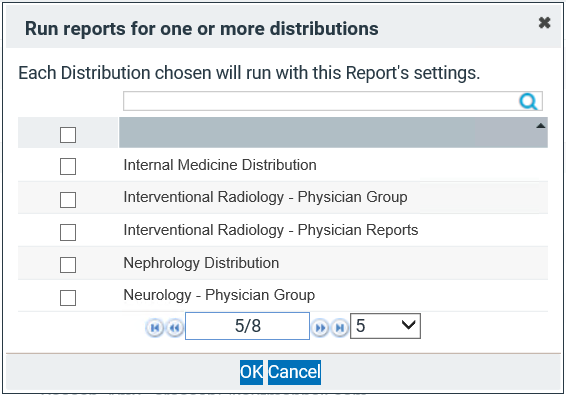Reports Tab
The Reports tab lists all of the reports built on your server by any user. Unlike Scorecards you do not need to share a report to collaborate with colleagues. From this tab, you can view, distribute, or copy any report. To help with report management, you can only edit or delete a report if you are the Report Owner, which is displayed in the middle column of the Reports list.

- Simply click a report name to enter Customizer Mode for that report.
- Click +Create Report to start a new report.
- Click +Add a Folder to help keep reports sorted; see Folders for more details.
- Click Copy to duplicate a report; this is particularly helpful when you want to make a new report similar to an existing one.
- Click Delete to permanently remove a report.
- Click Distribute to pair your report with one or more distributions and create PDFs. See Distribute Reports below for more details.
Customizing a report
Once you click a Report Name or add a new report, the PPE Reporting Customizer Mode looks similar to Scorecards. See Tabs, Sections, & Blocks for more details about adding, moving, renaming and deleting these features from your report; see PPE Reporting Sections for details about the analytic options for your report.
- If you would like to exit Customizer Mode to view your report, simply click the green check, as you would in Scorecards.

- Note that the data populating your report is based on your default report settings; to change the settings, click the gear icon in the upper right corner.

- Note that the data populating your report is based on your default report settings; to change the settings, click the gear icon in the upper right corner.
- If you would like to view Customizer Mode again, click the pencil icon, as you would in Scorecards.

Static Sections
The Static Sections Tab is unique to PPE Reporting and will always appear as your farthest left tab of your report.
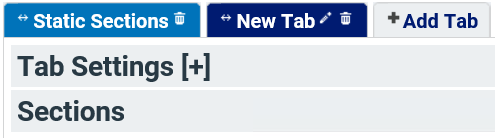
Static Sections include the Heading and Sign Off Sections. While you cannot remove this tab from your report, you can choose to not have these sections appear in your report PDF when creating distributions on your Distributions Tab.
Heading Section
In Customizer Mode, you have options to include a variety of information in the Heading Section. Simply click the check box to select or deselect an item.
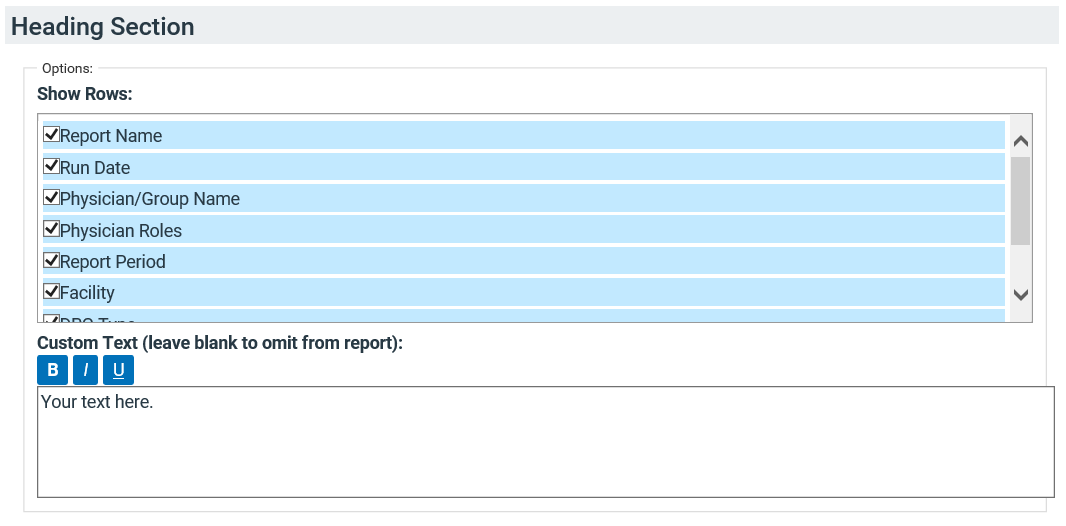
In the Custom Text field, you can enter any text you would like to display at the beginning of your report. This may include your confidentiality statement, a note of intent for the report, or whatever else you would like the report viewer to know.
The Custom Field Editor allows you to enhance your message with bold, italic, or underlined text. Simple highlight the text you would like to modify and click the corresponding editor button. Your text will display with HTML tags to show your modifiers.
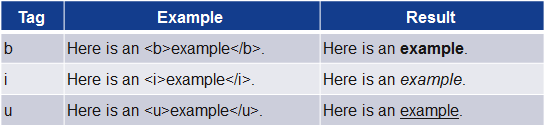
Sign Off Sections
You can also add custom text at the end of your reports with the Sign Off Section. The text editor options are also available for this custom field.
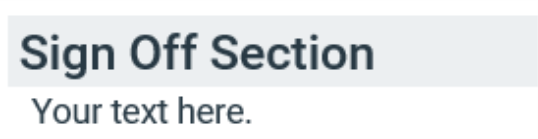
Other sections
You have complete control over the rest of the tabs and sections in your PPE Report. See PPE Reporting Sections for a complete list of the analytic tools available to you in this application.
Distribute reports
After you have created profiles, customized a report, and designed a distribution, you can distribute the report to generate PDF reports.

NOTE: Use this method from the Reports Tab to pair one or more distributions with a single report structure. To pair one or more reports with a single distribution, click Create PDFs on the Distributions tab.
- Find the report in the list you want to run and click Distribute in the Actions column.
- Check the box(es) next to one or more distributions, then click OK.
- Clicking OK takes you back to the tab you came from and displays a green confirmation message, informing you that the report has been added to the nightly run queue. Distributions run over night so they do not affect system performance for users during the day.
- See Files tab for instructions about retrieving your report files.